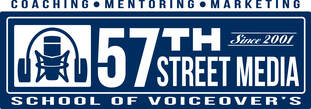-
Home
- Empress LoyaleJones
- Angela Williams
- Joseph Hogue
- Melyna Melendez
- Nancy Carvajal
- Ashley Jarocki
- Heidi Webber
- Donna Musgrove
- John Mc Cann
- Gilberto
- Gregg C.
- Iris Starling
- Nora Saidi
- James Robinson
- Natalie Spencer
- Nanette Randle
- Alex Principato
- Morgan Lusk
- Nicole
- Annemarie Hammond
- Brian Stoltz
- Maggie Bailey
- David Garabedian
- Garrett Mac Gregor
- Anthony Gossett
- Dean Erickson
- Courtney Ross
- Niki
- Heather Griffin
- Wes
- Winton Boushall
- Michelle Orobello
- Vivian Oswald
- Scott Barber
- Laura Breidenbach
- Brandy Carey
- Vini Da Silva
- Eric Noll
- Christina Penatello
- Micah Thompson
- Joey Woodard
- Melissa Paetzel
- Becky Hirsch
- Karen Roux
- Krista Boyd
- Nichole Graauw
- Amanda Hurm
- Tori Lue
- Steven Rodrigez
- Reena
- Kathleen Moon
- Jason Edwards
- Jim Vinson
- Mark Pemberton
- Anthony Karis
- Hodges Drake
- Erik Hann
- Melissa Glover
- Jim Knight
- Bryan Petrich
- Mark Forno
- Voiceover Consultation
- Coaching & Demos
- Contact
- What we do
- Mission
- FAQ
- Testimonials
- About
- What is Voiceover?
- Voiceover Orlando audio 3 hours
- Disclaimer
- Policy
- Home study Kit
- Recording Studio
- Practice copy
- How to Record
- Keith Alan Demos
- New student assessment copy & audio
- Keith's Blog
- How to choose a Voiceover coach
- Do you have a good voice?
- 57th Street Media Founder "Keith Alan"
- Marketing Your Demo
- My Voiceover Demo
- 57th street media Video practice
- Home
-
Home
- Empress LoyaleJones
- Angela Williams
- Joseph Hogue
- Melyna Melendez
- Nancy Carvajal
- Ashley Jarocki
- Heidi Webber
- Donna Musgrove
- John Mc Cann
- Gilberto
- Gregg C.
- Iris Starling
- Nora Saidi
- James Robinson
- Natalie Spencer
- Nanette Randle
- Alex Principato
- Morgan Lusk
- Nicole
- Annemarie Hammond
- Brian Stoltz
- Maggie Bailey
- David Garabedian
- Garrett Mac Gregor
- Anthony Gossett
- Dean Erickson
- Courtney Ross
- Niki
- Heather Griffin
- Wes
- Winton Boushall
- Michelle Orobello
- Vivian Oswald
- Scott Barber
- Laura Breidenbach
- Brandy Carey
- Vini Da Silva
- Eric Noll
- Christina Penatello
- Micah Thompson
- Joey Woodard
- Melissa Paetzel
- Becky Hirsch
- Karen Roux
- Krista Boyd
- Nichole Graauw
- Amanda Hurm
- Tori Lue
- Steven Rodrigez
- Reena
- Kathleen Moon
- Jason Edwards
- Jim Vinson
- Mark Pemberton
- Anthony Karis
- Hodges Drake
- Erik Hann
- Melissa Glover
- Jim Knight
- Bryan Petrich
- Mark Forno
- Voiceover Consultation
- Coaching & Demos
- Contact
- What we do
- Mission
- FAQ
- Testimonials
- About
- What is Voiceover?
- Voiceover Orlando audio 3 hours
- Disclaimer
- Policy
- Home study Kit
- Recording Studio
- Practice copy
- How to Record
- Keith Alan Demos
- New student assessment copy & audio
- Keith's Blog
- How to choose a Voiceover coach
- Do you have a good voice?
- 57th Street Media Founder "Keith Alan"
- Marketing Your Demo
- My Voiceover Demo
- 57th street media Video practice
- Home
How to Record
Creating a Voiceover Home Recording Studio
To make this as painless (and inexpensive) as possible, we've come up with a variety of possible recording equipment suggestions that will get you up and running with minimum of hassle. There are three levels of gear that will work and we suggest several different products as examples. Use this information as a starting point to do your own research and ask around to determine the best way set up your own system.
Let’s start by assuming you have a computer – desktop or laptop. You will need variations of the following:
- recording software
- microphone
- mic stand
- a pop filter
- an interface which digitizes the mic signal and sends it to the computer
- speakers or headphones (or both) to listen to the audio
- you can also add a mic preamp, compressor, a phone patch or an ISDN interface (if you want to get fancy)
Recording Software
If you have a PC (or a MAC including Intel Macs or Linux) you can download and install recording software called Audacity. Audacity is an open source program and it is a FREE download that will let you record, playback and export your recordings. It has some peculiarities, but Audacity produces broadcast quality audio and allows for easy editing to clean up your auditions or do final production for a client.
To download, copy the link then paste into your browser: http://audacity.sourceforge.net/download/
You also need to download the LAME library to create mp3 files. Start on this web page: http://audacity.sourceforge.net/help/faq?s=install&item=lame-mp3
Also, here is some great documentation that explains how to use Audacity. The User's Manual and the Quick Reference Guide: http://audacity.sourceforge.net/help/documentation
If you have a newer model MAC then you’re in luck – newer Macintosh computers come with the Garage Bandapplication installed. Garage Band is recording software that allows you to record, play back, and export your recordings in popular file formats.
Both of Audacity and Garage Band produce broadcast quality audio so you’re good to go with either one.
USB Microphone
You will definitely need a decent quality microphone. If you're trying to keep the cost down, the most convenient mics plug right into your USB port on your computer. (These mics do not require an interface box) The mic will capture your sound, digitize it right in the mic, and then send it over a USB cable to your computer. You can get a decent quality USB microphone for $100-$300. I prefer a better condenser mic because they have a wider frequency range and are less noisy than dynamic mics.
The upside of USB mics is that you don't need additional hardware so with your laptop and mic you're up and running. The downside is that there can be a slight delay in the signal (called latency by us audio freaks) so if you want to listen to yourself with headphones as you record you get a slight "Elvis in the stairwell" delay. This is more pronounced with software monitoring as opposed to hardware monitoring.
A microphone stand
You'll also need a microphone desk stand or regular mic stand. If you prefer to stand up for performances, then use a boom stand – but for long sessions or practicing, then use a desk stand. If using a pop filter, it clips to the stand and is placed between your mouth and the microphone. The USB cable goes from the mic to an available USB port on your computer.
Pop Filter
A pop filtertames those nasty "P" and "B" sounds. You might also want to get headphonesto listen to your playback which will allow you to hear every little detail, noise, room echo, etc.
Where do you get this stuff?
Unfortunately, not at your neighborhood Best Buy. These types of products are available at most music stores such as Guitar Center and Sam Ash and the like. You can
also shop online at Musicians Friend, Sam Ash, Sweetwater, and other online stores.
So there you have it. The bare bones you need to produce broadcast quality audio and perform voiceovers from home.
TWO REALLY IMPORTANT HINTS FOR RECORDING!!!
1. The volume level of the USB microphone is adjusted in the computer: CONTROL PANEL > SOUND (PCs) or SYSTEM PREFERENCES > SOUND > INPUT (MACs). Adjusting the level is like Goldilocks and the three bears: Not too hot, not too cool.
2. Always record your voice to a MONO TRACK (NOT STEREO)!! You've only got one mouth (I hope!) and one mic so you only need ONE Track. A stereo track wastes hard disc space and can have weird audio problems (phase shifting, artifacts, echoes) down the road.
The only way to learn is to do it. You can read a book about how to use a hammer, but sooner or later you've got to go out and pound some nails. So set it up, test it out, debug it and have at it. There's an entire world of happy ears out there waiting to hear your golden tones!
Contact Info
57th Street Media School Of Voiceovers LLC
Via Zoom in studio, Or via phone anywhere! Radio TV & Film Men. Women. Children. (813) 562-5790 Call Or text us with your questions? |
Helpful Links
|
Stay Connected
Follow 57th Street Media on social media
|
© 2025 57th Street Media School Of Voiceovers LLC. All Rights Reserved.